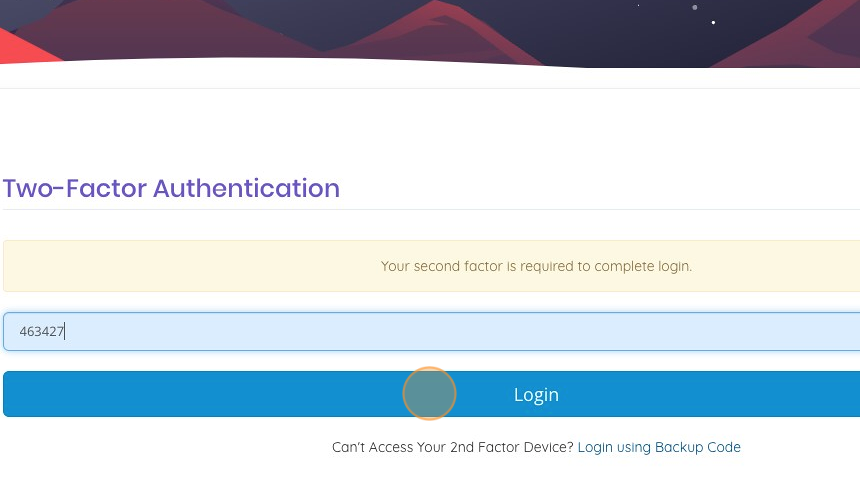How to Enable Two Factor Authentication (2FA)
1. Navigate to https://clientportal.nobullnetworks.com/clientarea.php
2. If you are already logged in click on your name, in this example "Demo".
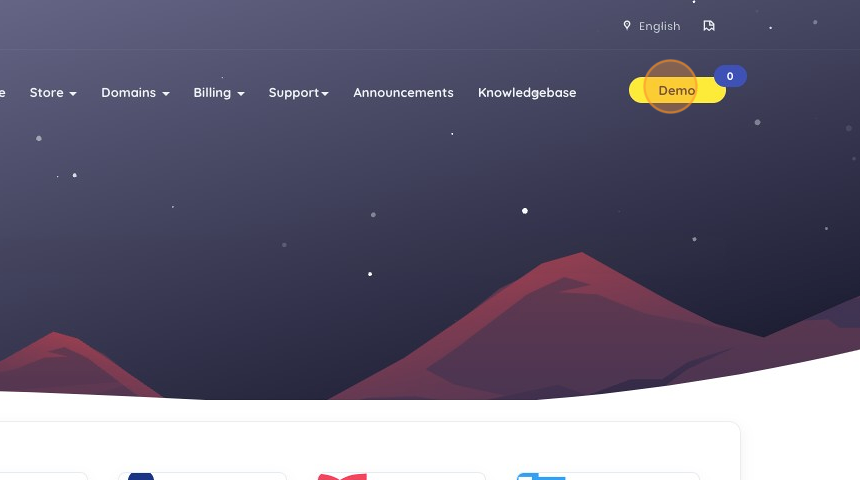
3. Click "Change Password"
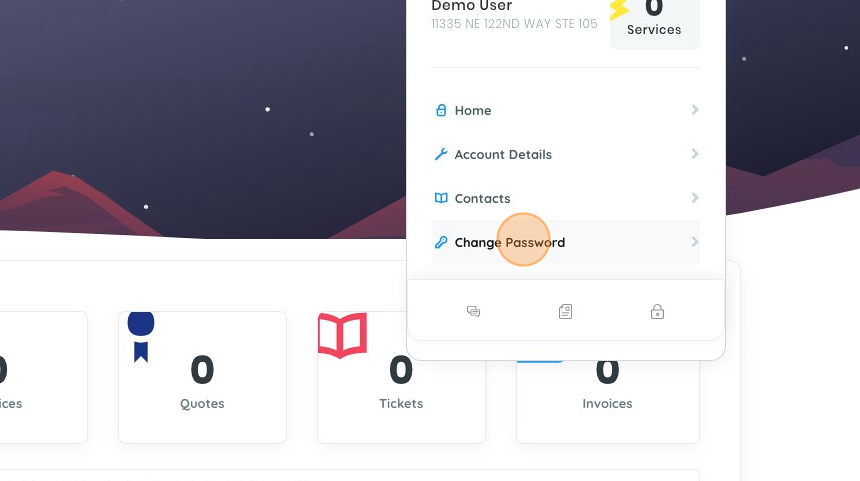
4. Click "Security Settings"
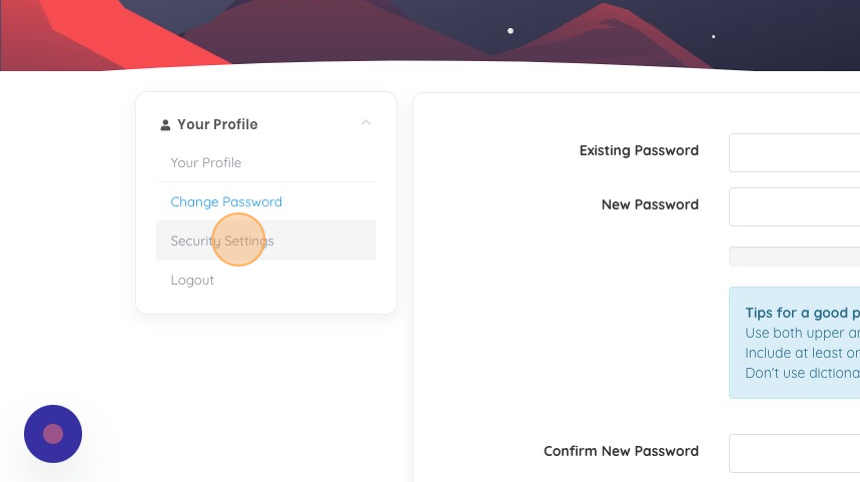
5. Click "Click here to Enable"
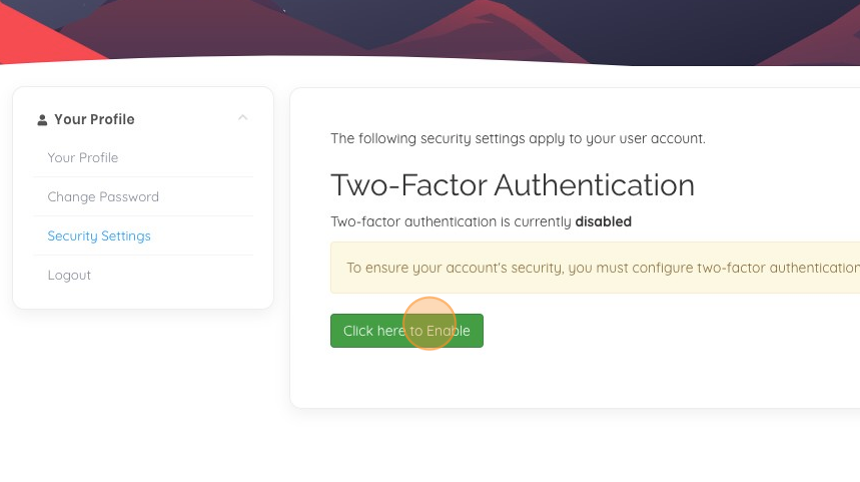
6. Click this button field.
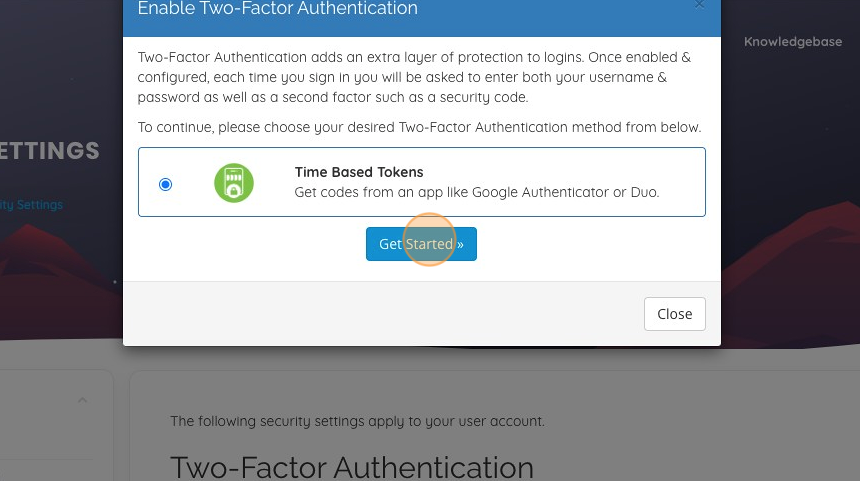
7. At this step you'll follow the instructions to link your two factor software, either through a password manager or an authenticator application on your mobile. Once you have scanned the QR code click the "Enter authentication code" field.
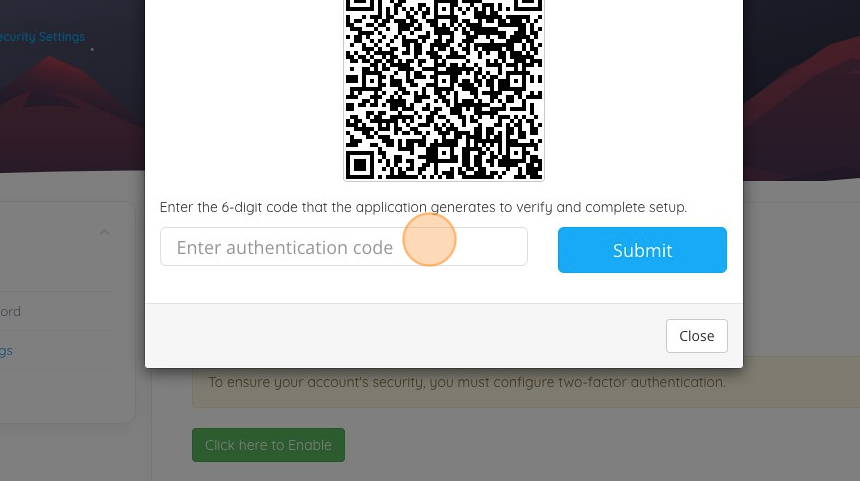
8. Enter a one time password token (OTP) in the field and then click "Submit"
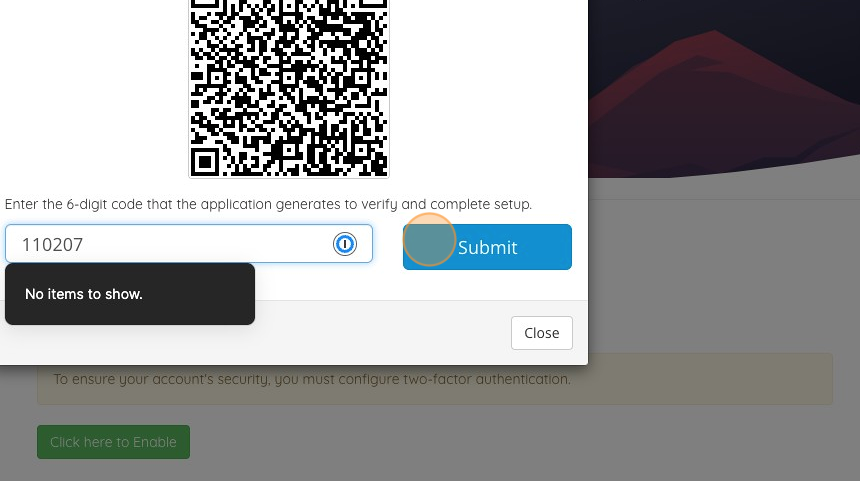
9. At this point you should be prompted to copy your backup code, write this down or store in another safe place that you can secure and you can access later if you need. Here we have opted to copy it into a password manager for safe keeping.
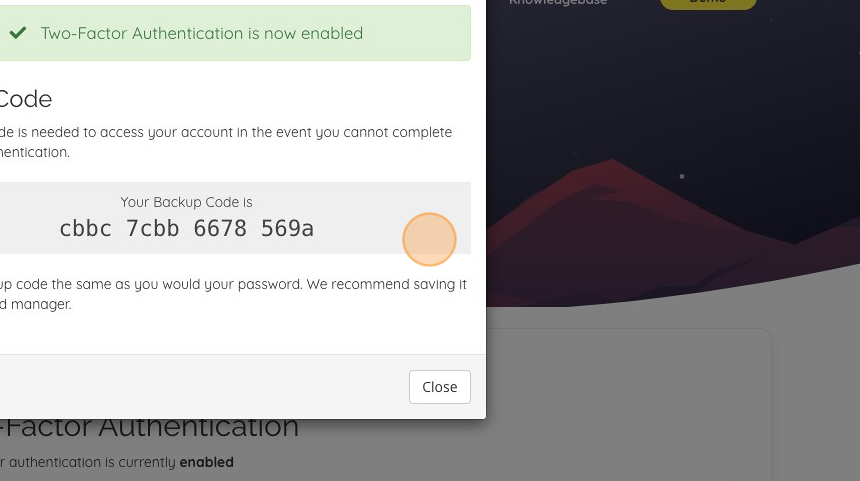
10. Click "Close"
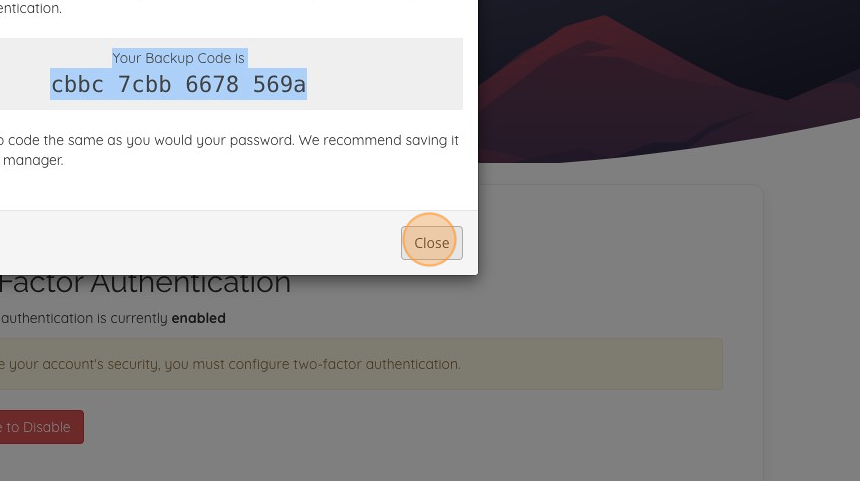
11. Click "Logout"
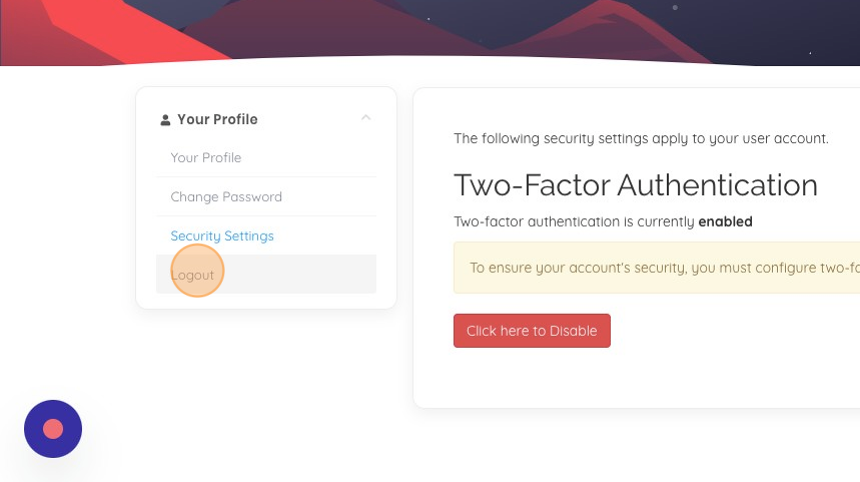
12. Click "Login"
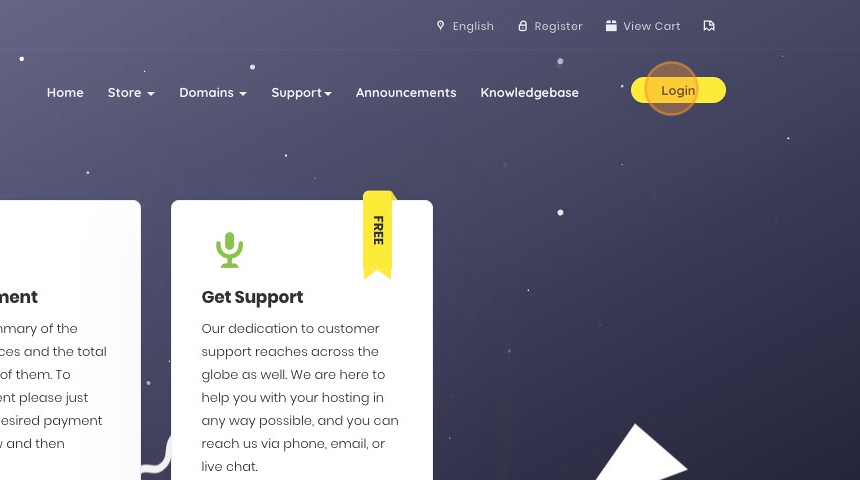
13. Enter your email address (username) and your password then click the arrow to the right to login.
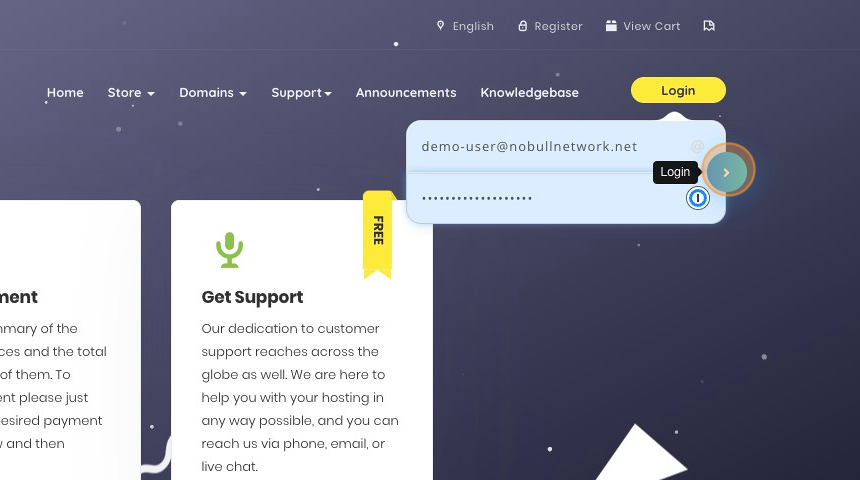
14. When prompted input your one time password token and click "Login". You should now be logged back into the client portal and have successfully validated you are now using 2FA to secure your account.